Your Ultimate Guide to Creating and Editing Vertical Videos for IGTV
Published on 25th of November 2020It is said that vertical videos are the future. Based on a study, one third of online activity is spent watching videos and more than half of the videos watched online are viewed on smartphones. This is why it is no surprise that IGTV was launched in June 2018. If you are a startup entrepreneur or marketer who wants to learn how you can start creating and editing vertical videos for IGTV, read on.
Before We Get Started…
Let us get to know IGTV a bit better.
The first thing you would notice about this feature is that it’s designed to complement the way users hold their smartphones, so videos fit the entire screen and play vertically. You would also notice that, unlike Instagram videos, you can upload IGTV videos that are 15 seconds to 10 minutes long, and verified accounts are allowed to upload IGTV videos up to 60 minutes long. The orientation is vertical or portrait, with a minimum aspect ratio of 4:5 and a maximum aspect ratio of 9:16. The maximum video size is 650MB for videos less than 10 minutes and 3.6GB for videos up to 60 minutes long.
Unless you record your IGTV video using your smartphone, you might find it hard to get the aspect ratio right. The aspect ratio is the video’s width to height ratio, which is usually 9:16 if you record your video using your mobile phone holding it vertically. If you plan on using a DSLR camera to shoot your video for IGTV, you will have to edit or crop your video in post-production to get the required aspect ratio for IGTV.
How to Shoot a Vertical Video for IGTV
There are a few options you can choose for shooting a vertical video for your IGTV channel. You can opt to shoot a vertical video using your smartphone, a DSLR, or digital camera, or you may also shoot a horizontal video then edit it post-production. Let us take a closer look at each option:
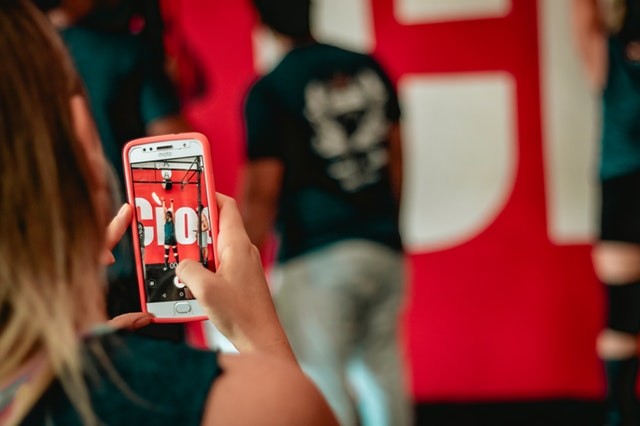
Option #1: Shoot a Vertical Video Using Your Smartphone
Most mobile phones feature a screen aspect ratio of 16:9, so the easiest and most convenient way to shoot a vertical video for your IGTV channel is with your smartphone. Simply hold your smartphone vertically as you are shooting the video to achieve the required ratio of 9:16 and you will be able to upload this as soon as you are done recording!
Option #2: Shoot a Vertical Video Using Your Camera
Another way to record a video for your IGTV channel is with a DSLR or digital camera. To shoot a vertical video instead of a horizontal one, rotate your camera 90 degrees. One thing you need to take note of is that most DSLRs have an aspect ratio of 3:2 and most point-and-shoot compact digital cameras feature an aspect ratio of 4:3. Given this, when using your camera, even if you rotate this to 90 degrees to produce a vertical video, you may need to edit the aspect ratio after recording so your video fits IGTV’s required specifications.

Option #3: Shoot a Horizontal Video Then Edit This Using a Software
The last option may not be as easy as the first two. This option would involve shooting a horizontal video using your smartphone or camera, and then editing the aspect ratio afterwards using a software like Filmora, or iMovie.
If you choose to shoot a horizontal video, you will have to keep in mind that your video would have to be cropped on both sides and making sure that your subject is centered all throughout the video could be quite challenging. So, why opt to record horizontal videos? Well, according to Mashable’s creative director, Jeff Petriello, shooting horizontally results in higher quality videos, particularly when you use a 4K camera.
How to Edit a Vertical Video for IGTV
If you would rather edit your video instead of hiring a professional to do it for you or buy an app like Final Cut Pro, there are a few ways you can do to edit your vertical videos for IGTV. Read on to learn how you can edit your videos on your desktop as well as on your smartphone:

Option #1: Edit Your Vertical Video on Your Desktop
If you would opt to edit your video using a Mac desktop computer, you will need to download iMovie so you can start editing your videos. Don’t worry, you will not be incurring any cost for downloading and using this app. Once you have iMovie installed on your computer, create a new project and upload your vertical video.
Next, rotate your video clip 90 degrees by clicking the crop button and then rotating either left or right. From here, you can now add the titles, backgrounds, and other edits to your video. After you have made the necessary edits, click the export button and save as a file.
To revert the video back to its vertical format, open the video in QuickTime, click Edit in the menu bar, and rotate either left or right. If you’re using a Windows computer, you can use other apps instead, such as OpenShot, VideoPad, and Movie Maker.
Option #2: Edit Your Vertical Video on Your Smartphone
If you would rather use your smartphone for editing your vertical video, your options would depend on the operating system of your gadget. If you are an iPhone user, you can download iMovie and use this to edit your video. After downloading the iMovie app, you can now create a project, upload your clip, edit, and export to your camera roll. If you have an Android smartphone, you can use similar apps like Google’s Photo app and Perfect Video to edit your vertical video.
Time to Upload on IGTV!
Congratulations! You have now successfully recorded and edited your vertical video, and you are now ready to upload this on your IGTV channel. IGTV is such a great medium for sharing your videos and engage with your followers and expand your reach of your target niche. We hope that you were able to learn the basics of IGTV videos from this guide and enjoy producing them!

