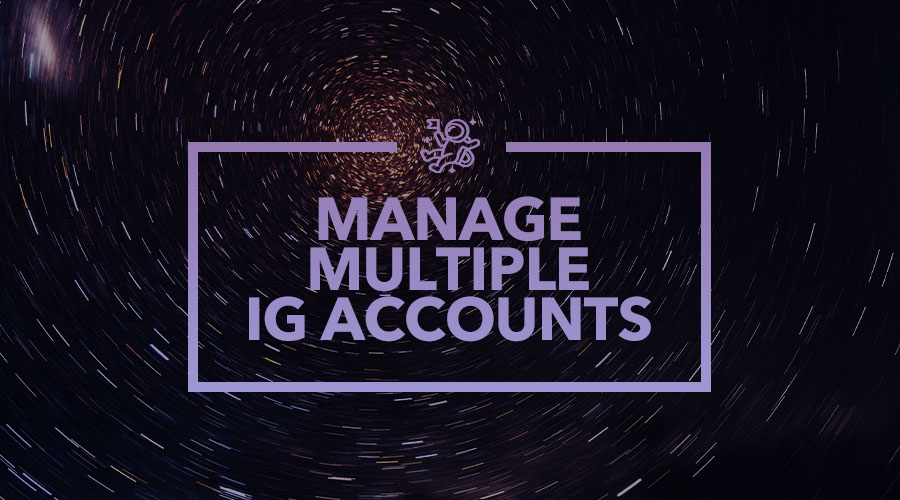Here's How to Add & Manage Multiple Instagram Accounts Efficiently
Published on 9th of May 2023Multiple Instagram accounts don’t require extensive skill to operate. You can use an account for personal purposes and create another version for work or some other task, so you need to manage them productively.
To manage multiple accounts, you will need to memorize and learn different account information. These individual accounts can become increasingly complex, and the situation may become a bit of a problem.
This article discusses in detail the best ways to utilize multiple IG accounts without any hassle.
1. Creating and Managing More Than One Profile
 Instagram has an app feature that lets you run more than one account at a time.
Instagram has an app feature that lets you run more than one account at a time.
Manage multiple Instagram profiles quickly with the updated versions of the app. It's now easier to switch from one profile to another since all you have to do is press a button.
Pro-Tip: It’s best not to open your Instagram accounts using the same email address. You might risk being unable to log in if anything is preventing you from accessing the inbox.
Managing a maximum of five Instagram profiles on the mobile app is easy and requires little effort. You only need to pass through these simple processes:
-
First, log in on the app and tap the Profile icon.
-
You'll be taken to a page where you'll see a list of actions that can be performed - select ‘Settings.’
-
A new list of actions will appear, and in the menu, you should find ‘Add account.’
-
You will now be required to enter the username and password of the existing account you want to add.
-
There’s a user-friendly feature that can help you browse through profiles on your app quickly. You can access all the previously added profiles on the mobile app once the feature is enabled.
-
To do this, you should go to your Settings again. This time, tap ‘Add multiple accounts’ to configure a second profile. You can start using all of your profiles through a single login page.
This app makes it easy to switch between different profiles on the go. You don't have to worry about logging out and inputting details for each account.
Remember, you can add a maximum of five profiles.
2. Removing An Undesired Profile
 If you want to remove a profile from the Instagram mobile app, here are the simple steps:
If you want to remove a profile from the Instagram mobile app, here are the simple steps:
First, you will need to end the session of the profile you wish to remove by switching to the undesired profile. Just click on the Profile icon next to the profile.
You can log out of your accounts by tapping on the ‘Settings’ option. Once the confirmation notification appears, tap ‘Log out’ or 'Done' to submit your selection.
However, account accessibility has not been completely disrupted.
Navigate to the settings and make a tap on the multi-account feature that's been discussed earlier.
The next step is to select the profile and tap "Remove." Tap again on the confirmation notification.
Well, Instagram profiles cannot be deleted permanently on the app, but you can do so via the website.
To remove your Instagram account altogether, go to the website and scroll down to the column where there’s a ‘Delete your account’ option. Enter in all necessary information, after which you can finally delete the undesired profile.
3. Switching Between Profiles
While installing multiple Instagram profiles on the app is excellent, people think it’s challenging to navigate between those profiles, but it’s actually easy as pie.
You can switch to any profile of yours that’s currently logged in on the app by following these simple steps.
First, open Instagram and tap on the Profile icon at the top right corner of your screen. Scroll down to the username and touch it.
It's in your best interest to consider which profile is currently in session before creating a new post. You might accidentally post from the wrong account and could receive unwanted attention.
The mobile app provides a lot of fun capabilities such as posting photos and videos and taking and sharing live videos. You can also react to people’s posts with likes and comments.
Again, double-check that you're logged into the correct account! It is best to not upload the same content for all your profiles.
4. Setting Notifications
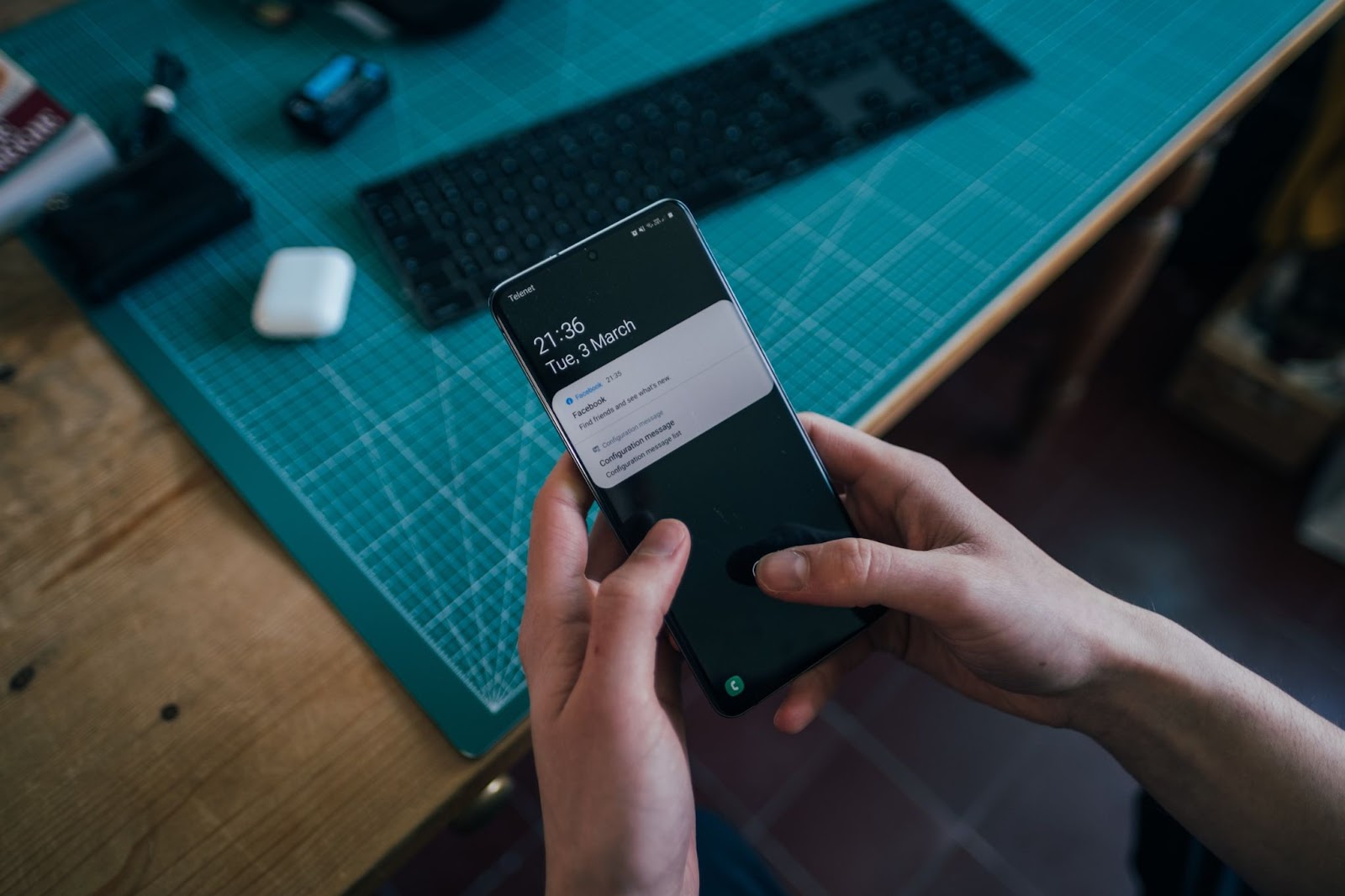 Sometimes you might find it annoying when your phone beeps due to frequent notifications from the mobile app, especially if they are coming from multiple profiles.
Sometimes you might find it annoying when your phone beeps due to frequent notifications from the mobile app, especially if they are coming from multiple profiles.
Simply go to Settings to customize the way you get notifications from the Instagram app.
First, you should switch to the profile you want to customize notifications for. Click on the Profile icon, navigate to 'Settings,' find ‘Notifications,’ customize them to anything you desire, and move on from there.
Conclusion
The Instagram mobile app allows you to use several profiles and switch between them swiftly. It has some really nice features that are easy for anybody to navigate through.
This article has provided tips on handling multiple Instagram accounts as a personal or professional user.